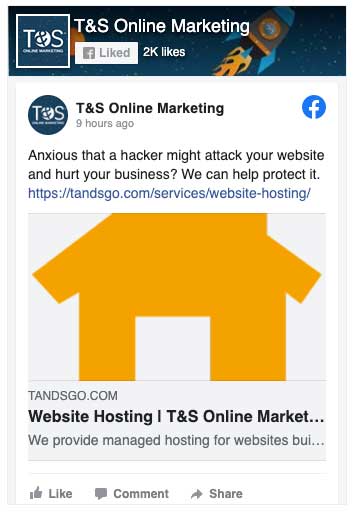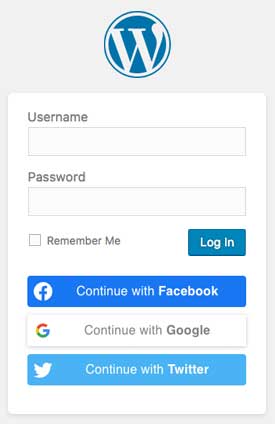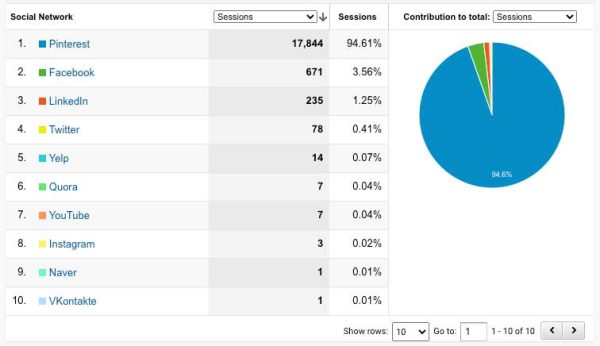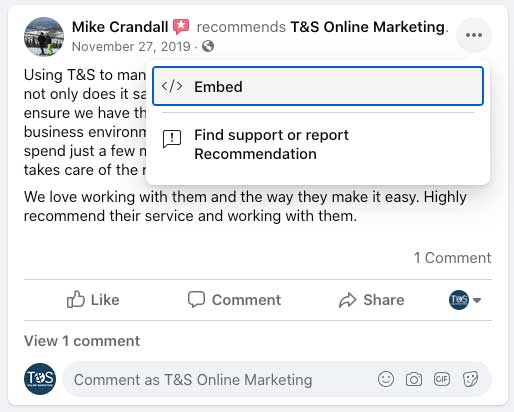While your website is a great way to inform your target audience about your organization, social media is a great way to interact with them. So integrating your social media into your website just makes sense! It provides an easy way for people to know that you are staying up to date with social platforms and lets them easily engage and interact with you and your organization.
But what does integrating social media into your website really mean? Here are ten different ways to do just that.
1. Add social media icons
Social media icons—or buttons—on your website can make it easy for others to follow you, share your content on social media, or both.
Follow icons make it easy for website visitors to connect with you on social media. You might place those icons in the header of your website, the footer, a sidebar, and possibly your contact or About Us page.
Share icons allow website visitors to share your content on social media, allowing you to reach a larger audience than you would otherwise. If you have a website, chances are good that you want people to visit it and become familiar with your organization. Share icons should be placed on any page that includes content you create, such as blogs, newsletters, and landing pages.
2. Add social feeds to homepage
Adding your feeds to your webpage is another option to boost engagement, and it lets your audience know that you exist on social media. Facebook and Twitter are fairly easy, while the others can be a bit more complicated.
Each of those platforms have code that you can insert into your website. If you’re using WordPress, one option is to insert it with a “Custom HTML” widget. Or if you’re using WordPress with Beaver Builder—which I highly recommend—you will want to use the HTML Module.
Oh, you want the actual HTML code? Here are the places to get the code:
Other platforms may have it available as well. EmbedSocial is a third party tool to consider if you want to make several social feeds, although it is a paid service. SnapWidget is another tool that has both free and paid options.
3. Display Instagram photo feed
Let’s face it: people love visuals, and Instagram is a great opportunity to incorporate that into your website. Adding your Instagram feed can be entertaining for visitors because it captures their attention quickly.
To add an entire Instagram photo feed, you’ll need to use a third-party service. Here are some options:
- EmbedSocial (paid)
- InstaWidget (free)
- SnapWidget (free or paid)
4. Allow users to sign up/log in through social media
If your website has a login option, or you have a downloadable lead magnet that requires people to enter their information, letting visitors sign up or log in through social media can make everything much simpler. Typically, if a visitor uses social media to visit your website and they have to enter a bunch of information just to view the page, they will often back out and not even bother. They want a quick and easy way to view your website!
Social login can be done in a few steps:
- The user will go to your website and select their social network of choice. It will usually say something along the lines of “Sign in with Facebook” using a simple icon or link option.
- The social network will then receive a log in request and authenticate the user. The user will need to grant permission through the social network.
- The user then gets access to the website, capability, or form once their identity is confirmed, and that’s it!
If you’re using WordPress, you can use a plugin to set something like this up. There is a bit of technical work, so be prepared. Here are a couple of options:
5. Links to your website on social media
Of course, you can directly share links to your website on social media. For example, when you create a new blog, head over to social media and share the link to your blog! If you have share buttons installed on your website, that can make the process a lot easier.
Let’s be honest, people are on social media a lot more often than they are on your website. So sharing new articles through social media lets your audience know that you just posted new content, and they can easily click the link to view it.
If you prefer to automate the whole process, Leann has blogged before about how to connect WordPress with Hootsuite, and she also shares some options for Buffer and SocialPilot as well.
6. Utilize analytics to track activity and traffic
Part of using your website and social media together should be looking at data on an ongoing basis on how it’s all working for you. The easiest, most commonly used tool to help track website activity is Google Analytics. If you don’t already have an account, you will first want to sign up.
Google Support walks you through the different steps, but the basics are simple: add Analytics tracking to your website, give it some time to collect data, and then view that data. It’s a simple way to see how many people are viewing what, and how they are getting there. This also helps you to decide if you should cut back on a marketing strategy, or if you should include something new to help your organization improve.
7. Display social media videos
YouTube is another great social media platform! In general, people love videos. Capturing someone’s attention with a video on your website can be powerful. One quick, easy, and free way to do that is by embedding YouTube videos on your website.
Let’s say you want to include a YouTube video on your website. Go to YouTube and find the video want in your website. There will be a “Share” button below it. Click “Embed,” and an HTML code will appear. Copy the code and paste it into your website HTML, and you’re done.
Or, if you’re using WordPress, you can simply copy the URL of the video and paste it wherever you want the video to show up.
Don’t forget that you can include videos in blogs, too!
8. Include social media reviews
Online reviews can make or break a business! They let others know how great your organization is! Most people find that reviews are helpful when searching for different services, so they can be a great way to get found as well.
And if they’re already on your website, embedding reviews from social media can be a great way to integrate the two.
Facebook makes it simple to do this.
- Go to the review section of your Facebook Page.
- Find the review(s) you want to include.
- Click the three dots in the right-hand corner, then click “Embed.”
- Copy the code and paste it into your website.
9. Blog about your social media presence
Want people to find you on social media? Blog on a regular basis and looking for something to blog about?
Post a blog about your social media presence! Link to your pages and accounts on the various platforms. You can even embed some of your favorite posts you’ve made on each of the platforms to create more content.
10. Keep up with social media posting
Okay, technically this isn’t integrating your website and social media, but it’s super important if you’re going to make the most of your social media presence.
Be active! Post on a regular basis. If you rarely post content, you have a lower chance of being seen and creating traffic for your website. You want people to know that you exist and are ready to engage with them!
I know you’re busy. We all are! That’s what scheduling tools are for! Those tools allow you to create a schedule and even layout for what kind of content you want to share and when to share it. It saves a lot of time, and it keeps you active. You can schedule content once a week or even once a month!
Which of these methods are you going to try? If you’re a client of ours, we would be happy to help. Or if you’d like to be a client, we’d be happy to talk. Feel free to reach out!