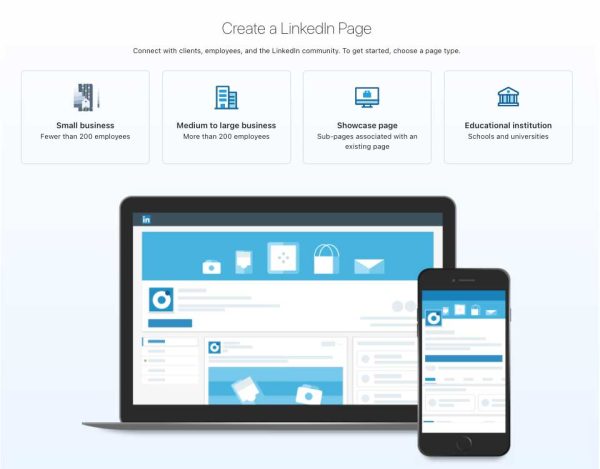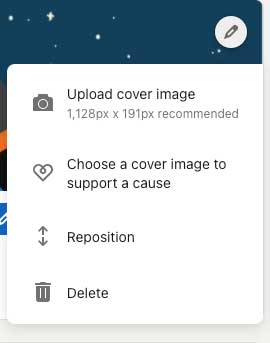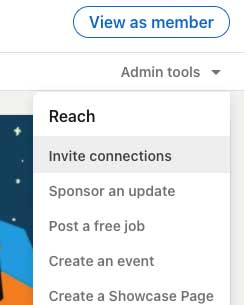Marketing your company on social media can sometimes feel overwhelming. There are so many options out there. How can you tell where you should be investing your time?
If you haven’t considered utilizing LinkedIn to promote your organization, you should. Whether your company is B2B—business-to-business—or part of your target market just includes white-collar high-income earners, it may be worth investing time and resources into the more professional community website.
As is the case with the most popular social media websites, LinkedIn allows you to make connections, share your expertise or mission, engage with your target market, and monitor other professionals’ activity.
If you’re not familiar with LinkedIn, it can take some getting used to. Here are twelve best practices to successfully market your business or nonprofit using LinkedIn.
1. Create a Company Page
For organizations on LinkedIn, creating a Company Page is where it all starts. It gives your company an official, centralized presence on LinkedIn. It’s a relatively quick process that will likely just take you an hour or two at the most.
- Log into LinkedIn on a desktop or laptop
- Click the Work icon on the top right
- Click Create a Company Page
- Select your type of business
- Fill in the initial details
- Check the box that verifies you’re authorized to create the Page
- Click the Create Page button
- Finish filling out the additional options
Note that while you can’t create a Company Page on a mobile device, it will be mobile-friendly once it is created.
2. Use a logo optimized for social
When setting up your Company Page, you’ll want to upload a version of your logo. LinkedIn recommends 300px x 300px and supports JPGs, JPEGs, and PNGs.
LinkedIn will generally crop your square logo as a circle, so ensure it has adequate padding in the image file itself. Also, be aware that LinkedIn will frequently display the logo at a fairly small size. Don’t use small letters or tiny details because it will turn out blurry or difficult to see.
3. Set your cover image
Including a cover image ties the Page together and makes it more visually appealing. LinkedIn currently recommends 1,128px x 191px. If you upload something larger, it will let you reposition it, so you control which part of the image LinkedIn crops.
This may seem like a small detail, but customizing your cover image is one of many minor details that can set your organization apart in a positive way.
4. Link your website
Include the link for your website on your LinkedIn Company Page. Be sure to link to your primary website, not a website you use for appointment bookings or other third-party sites. That is another small detail that, if ignored, will make you look less professional.
It’s incredible how many organizations forget to do this. Make it as easy as possible for potential customers, clients, volunteers, or donors to find your website.
5. Customize your button
LinkedIn has a custom button option. Page administrators can select from the following:
- Contact Us
- Learn more
- Register
- Sign up
- Visit website
This is your most significant opportunity to have a call to action—CTA—on your Company Page, so be sure to take advantage of it. Select the button that makes the most sense for you, enter the URL, then save it.
6. Edit public URL
Customizing your public URL will give you a more human-readable address for your Company Page. Among other benefits, it will allow others to more easily identify your organization in search results both on and off LinkedIn. They are available on a first-come, first-served basis.
Ideally, you want this to match your domain name and your organization’s usernames on other social media platforms. If your Twitter handle is company123, try to get a public URL with company123 as well.
7. Fill out all profile info
The more of the profile information you fill out, the better. Across most websites, it helps you rank better in searches and also gives you more credibility. When you find a company online with almost no information about it, is your instinct to trust them? Of course not!
In general, the more information you fill out, the more trustworthy you will appear.
8. Invite personal connections to follow your Page
In years past, the only way you had to invite people to connect with your Page was to send them a message on LinkedIn manually. While that can still help start conversations and even create leads, LinkedIn has now given you the ability to invite connections to follow your Page directly.
- Visit your Company Page
- Click on the Admin tools dropdown menu in the top right
- Select Invite Connections
- Check the box next to the connections you’d like to invite
- Click the Invite connections button
LinkedIn will only let you invite a connection once to follow your Page. They give you so many invitations you can use each month. Then those credits refill once a month. Once a person accepts the invitation, you receive the credit back. Unused credits do not roll over to the following month.
9. Add a follow button to your website
Another great way to get followers for your Company Page is to include a LinkedIn button on your website. You can certainly do a static button with the LinkedIn icon on it. But if you have some technical competency, you may want to add an actual Follow button with your current follower count.
10. List your company on your profile
Once your Page is up and running, include it on your profile under the Experience section. If you already have your company listed there, but your logo doesn’t appear next to it, you can fix that. Simply edit it, then start typing the name of your company again, even though it’s already in there. The newly created Company Page should show up with the logo next to it. Click on that option, then save your edits.
Be sure all of your team does this! Make sure they pick the company with the correct logo. Otherwise, LinkedIn could list them as working for another company with the same name as yours.
11. Post regular updates
Posting updates regularly is essential to keep your Company Page relevant and visible in search results. Share diverse content, including some promotional, informational, entertaining, and more.
LinkedIn also provides a Content menu option in the Admin view of your Page. That tool allows you to find content and share it right from LinkedIn.
12. Engage regularly
Make sure that you engage with people who are commenting, liking, or sharing your content on LinkedIn. The Activity menu option in the Admin view of your page will show you who is interacting with your posts online. It will even note if the person is an employee and will allow you to respond to comments and updates that your Company Page is tagged in. It only shows the most recent activity, so be sure to check in frequently.
These are just a few of the ways you can use LinkedIn to promote your organization. Of course, if you need help, we would be happy to talk. We help both organizations and individuals make the most of LinkedIn.