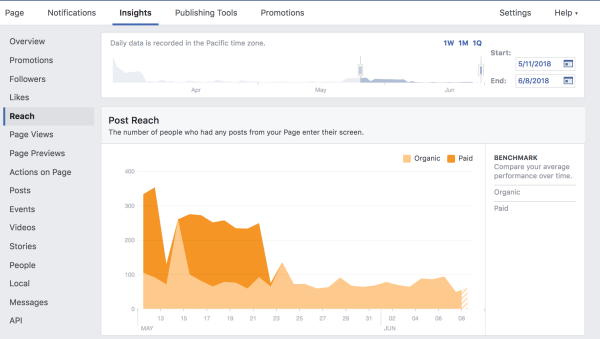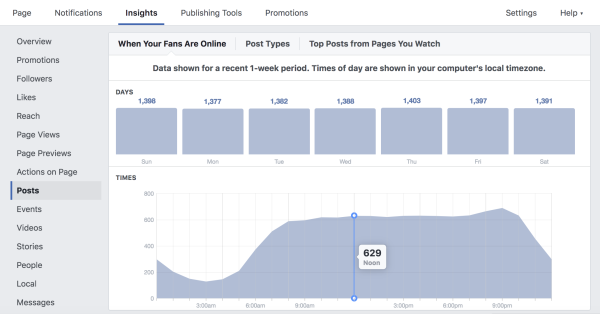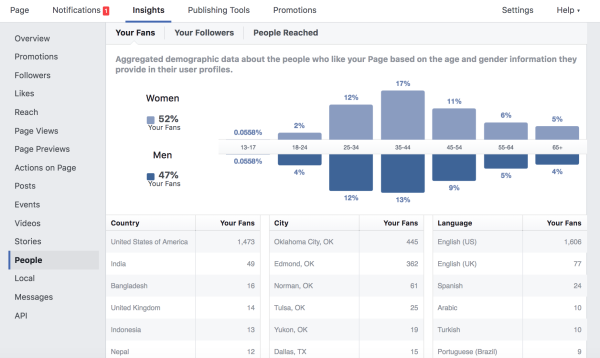Do you have a business Facebook account that you use to promote your brand? If so, have you ever poked around the free Facebook Insights?
Facebook Insights offers page admins a plethora of useful metrics that will help you understand your page’s performance and how to improve it. The tool analyzes both organic and paid content, so business owners and social media managers can track how successful campaigns are and make adjustments accordingly.
While the information found on Facebook Insights can be extremely instrumental if you know what you’re looking for, many people have expressed to me that the abundance of information can quickly become overwhelming. So, here’s my quick-and-easy guide to the basics of Facebook Insights.
Getting started
If you’re an admin or editor on a Facebook business page, get started by navigating to the page. Along the top bar are five menu items, one of which is Insights. Clicking on this tab will bring you to a high-level overview of your analytics. It is preset to feature the highlights of the past seven days, including your page views, likes, engagement, reach, and more.
Paid content
Midway down the page is where you can find your most recent paid content. With a quick link to the Promotions tab, you can view all of that content chronologically. (The majority of your Promotions information now lives on the Facebook Ads platform.) Finally, at the bottom of the overview page you can customize the Pages to Watch section to keep an eye on your competitors and see how you match up against them.
Followers and Likes
The next two tabs after Promotions are Followers and Likes. This is where you can benchmark your page followers and likes. The information on these page can be useful if you’d like to examine your page growth over a period of time. The time period can be adjusted using the top section with start and end date options. The most useful information on both of these pages is at the bottom of Likes. A colorful chart will explain where your page growth comes from, such as whether that’s from ads you run, a search someone completed in Facebook, or by another avenue.
Reach
Reach is the next tab in the list. Reach is defined as the entire number of people who were delivered your post on Facebook. This is a great place to see how effective your organic content fairs versus paid campaigns. This tab is also where you can check out information about your engagement. Likes, comments, reactions, and shares have a direct impact on your reach. While this page offers a good benchmark of this information, the Posts page is where you’re going to find the most valuable information regarding engagement.
Page Views and Page Previews
The next sections are Page Views and Page Previews. These basically say that someone looked at your page. Not super exciting information, so don’t get bogged down with it.
Actions on Page
Actions on Page are up next, which is relatively new to the Insights panel. If you’re hoping to drive your Facebook followers to complete a specific action once they are viewing your Facebook page, this is where you’ll find out if that’s happening. You can also gather some demographic information on this page, such as what age or gender is taking what action.
Posts
Arguably the most important tab in Insights is Posts. This page will show you a chart of when your followers are online, which posts are most successful, and a chronological feed of all the posts you’ve made. What’s nice about the table is that it shows you the type of posts next to your reach and engagement, so you can really see what’s working and what’s not. You can also boost a post that has done well from this page. If you click on an individual post, it will give you a detailed breakdown, including any negative feedback.
Events, Videos, and Stories
The next tabs are Events, Videos, and Stories, all of which provide the same type of information as the Posts page, just in regards to each respective media.
People
If you want gain a better understanding of your audience (and you should!) the People tab is where you’ll want to start. It shows you a breakdown of your audience’s demographics, specifically gender, age, and location. The next tab, Local, will show you the same kind of information but specifically about people using Facebook near your geographic location. This is useful if you want to reach people who are physically near your business. This page once contained information about engagement in relation to your audience, but the tools have been moved to Facebook’s Audience Insights. This page can be accessed from the Facebook Ads Manager.
Messages
Finally, the Messages tab keeps track of your response rates if you have the messaging function for your page turned on. A quick response time is always nice to have, especially in our modern world that thrives off instant gratification.
Metrics can be tricky, and the key is to locate and monitor the ones that are most meaningful. Of all the existing social metrics available today, Facebook is certainly king as far as native insights go. Check your insights frequently to see what types of content are doing better than others, and adjust your content cookbook accordingly. Having a deeper understanding of what drives your audience to engage with your page will help you better strategize and improve your content in the future.
Now, go forth and wield your newly discovered analytic capabilities for the forces of good, whether that’s building your following, improving your engagement, and/or driving website traffic!