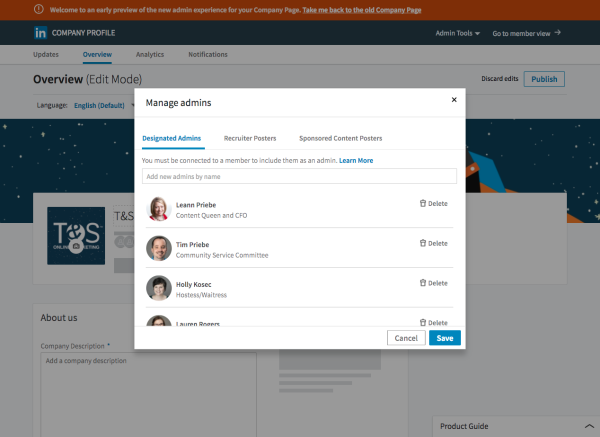Do you manage a Company Page on LinkedIn? If so, you may have recently seen a pop-up when visiting your Page. It said, “We’ve listened to your feedback and redesigned your Company Page. Access the new admin experience.”
What this means is they’re reworking both the Company Pages and the Admin functionality for the Pages. As of this writing, the public can’t see any difference if you access the new experience. Your Page will still look the same. In fact, if you’re visiting the new look and you leave and come back, you’ll be back to the old look.
Let’s take a look at the new “admin experience,” as LinkedIn calls it. Next time around, Holly will take a look at the differences in the new Company Page.
Updates Page
When you first click through to access the new admin section, you’re brought to a new Updates tab. This seems to have taken the place of the Home tab for administrators of the Page.
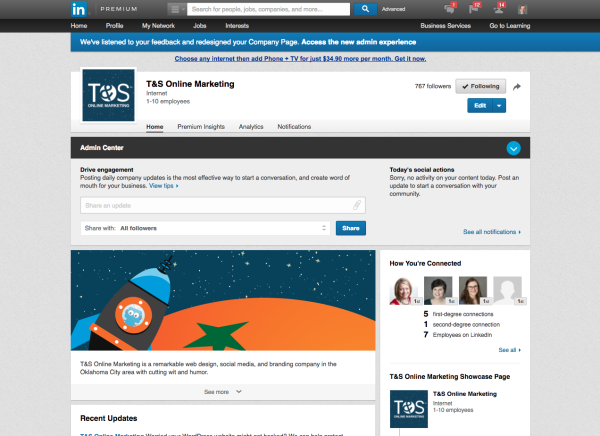
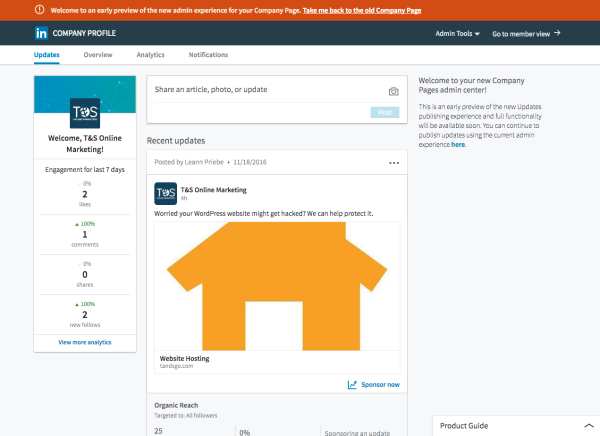
Not surprisingly, the page is primarily a stream of your Company Page updates, along with the option to add a new update at the top. There are also some basic engagement analytics in a sidebar on the left.
Previously, the Home tab looked very similar for both admins and the public. Admins just had some extra capabilities and information in various places. Now, however, the Admin layout is very different than it does when you click “Go to member view.”
Overview Page
Overall, the look and feel of the Overview is much cleaner than the corresponding page in the old setup. In a side by side comparison, it’s easy to see that the old layout now feels cramped. Everything was fit together closely, presumably so that less scrolling was needed.
By comparison, the new design feels less overwhelming. Page elements are more spaced out, and the fonts seem both lighter weight and bigger than before.
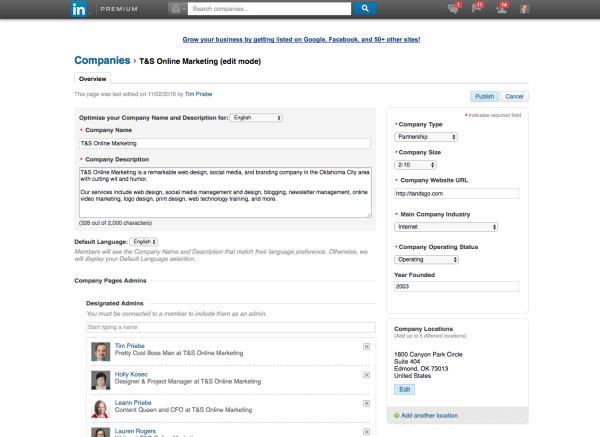
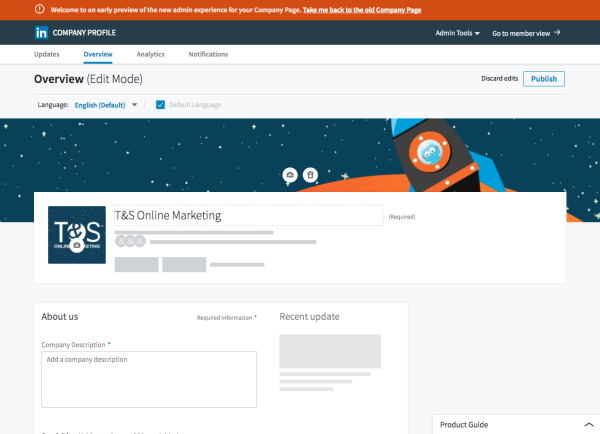
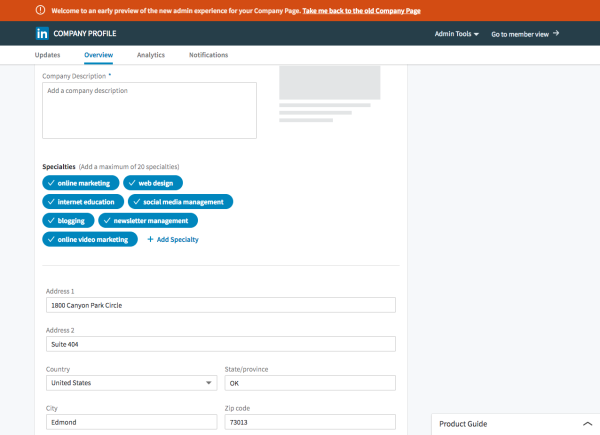
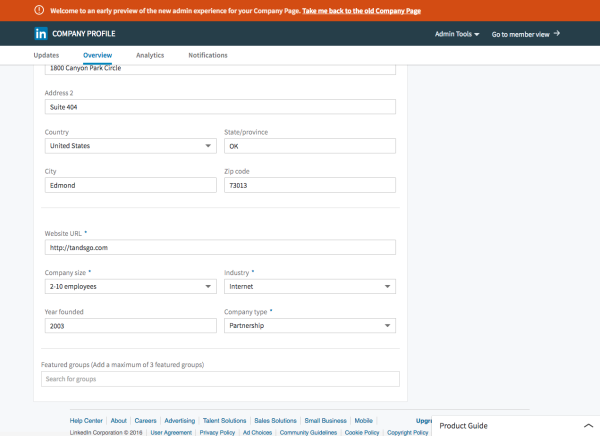
Also, unlike the Updates page, the Overview page accurately reflects the layout of the member view. There are some place holders to simplify things, but it gives you a good idea of where the information will appear on your published Company Page.
Notably, LinkedIn has moved the ability to modify your Company Page’s admins to a pop-up window. This helps to declutter the page overall. I can see how it could be a pain if you find yourself modifying your admin often, but I would be surprised if that were the case.
Bugs and missing items
Not surprisingly, there are a few bugs, missing items, and things that were just a bit surprising to me.
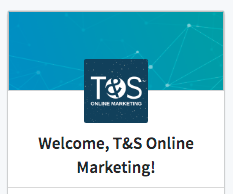
First, the other two items in the menu, Analytics and Notifications, still have the old look as of this writing. Weirdly, they also open in a new window or tab when you click on them.
While we uploaded a new LinkedIn background image with the appropriately modified dimensions, it doesn’t appear on the Updates page for some reason. It does appear correctly on the member view and the Overview page.
Although it doesn’t apply to us, it wasn’t immediately obvious how to add multiple locations in the new Overview layout. Maybe they’re removing that feature, I’m not sure.
I also didn’t see a place to put Company Operating Status, although we’ve always set that to “Operating” for our clients.
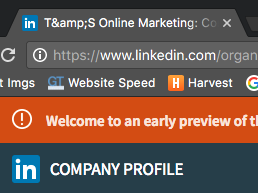
I only noticed one thing I would consider a major bug during my testing. Even though we have a Company Description and it’s on our member view, the Company Description field was blank on the Overview page.
A relatively minor bug, mostly because it won’t affect most companies, is that the “&” isn’t displayed correctly in the page title, which shows up in the tabs of many browsers. Instead of “&” it displays “&”
Overall, I’m a fan of the new look. If you’d like to take a look yourself, feel free! Every client I checked had the option to access the new admin experience. And be sure to let us know what you think!